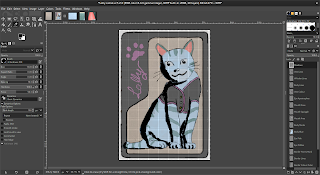Squid
This one combined some Splatoon themes with my friend's favourite animals.
Chess
Here I combined someone's love of chess, Tetris and Pokémon together.
Motorcycle
Here is someone and their loved ones roadtrip.
Ponies
Here is a stable for someone who loves unicorns.